macOS High Sierra review: What's new in Apple's latest macOS?
 |
| macOS High Sierra |
The changes in macOS High Sierra are mostly under-the-hood tweaks which you might not see but you will benefit from. Along with enhancements in Photos and Safari we think this is shaping up to be a really worthwhile macOS update.
When you install High Sierra on your Mac you might not notice a big difference, but appearances can be deceptive.
While High Sierra hasn’t had a massive interface overhaul like Yosemite had in 2014, and despite the fact that many of the features in its bundled apps feel a little like it is trying to catch up with iOS, this version of macOS actually has a lot going on behind the scenes.
And it’s what’s going on in the background that makes this version of macOS well worth the upgrade.
And the good news, like all versions of the Mac operating system since Mavericks in 2013, it’s free!
Sierra to High Sierra
While High Sierra was largely to be an update similar to Mac OS X Mountain Lion and Snow Leopard. These were smaller updates that came after the more flashy Lion and Leopard versions of OS X. Each brought a handful of new features but mostly focused on under-the-hood changes, rather than improving the daily use apps.
Where Show Leopard rewrote the Finder in Cocoa, brought Grand Central Dispatch, and improved power management, Mountain Lion brought Gatekeeper and focused on making it easier to manage and synchronise content between multiple Apple devices.
This time round Apple has completely overhauled the way that the macOS manages and organises your data, as well as adding support for new photo and video codecs that will mean that your increasingly large media files take up less space.
The sad thing is you probably won’t notice this unless you work with large files. But the changes make the macOS, a faster, more secure and more stable operating system. You will just have to take our word for it. (Or you can read the information about AFPS, HEVC and HEIF below.)
Luckily, for those who are want non-geeky features there are a few improvements to apps that you will notice, especially the improvements to Photos and the changes in Safari.
macOS High Sierra Compatibility
First things first, can your Mac even run macOS High Sierra ?
The good news is that if your Mac is running Sierra then it can run the macOS High Sierra. Those devices are:
MacBook (Late 2009 or later)
MacBook Air (2010 or later)
MacBook Pro (2010 or later)
Mac mini (2010 or later)
Mac Pro (2010 or later)
iMac (Late 2009 or later)
However, some features, like HEVC encoding and decoding, and other VR related things, will require more recent models and processors.
Virtual reality(VR) on Mac
 |
| Credits: iMore |
With the update to High Sierra, Apple added software support for virtual reality on those Mac computers with hardware capabilities. Unity, Unreal Engine, and SteamVR will support Mac systems over the next few months. If you've got yourself a VR headset, like HTC Vive, you're about to get your VR game on!
Changes to the apps in High Sierra
As has been the case over the past few years, the changes in the macOS apps have tended to reflect functionality that has just become available to the iOS versions of those apps (or in some cases has been available for a generation or so).
Well, this time it feels a little like some of the macOS apps have gained back some of the functionality it had before it was ‘dubbed down’ to the level of the iOS equivalent
Notes
In High Sierra, Notes gets a table creation tool so you can build out more productive and rich notes. My favorite feature in Notes is the ability to pin important notes to the top of your list. This also exists in iOS 11, so you can sync your pinned notes across your devices.
Mail's updates may be minor, but they are no less important. In High Sierra, you'll get better results when searching for a specific email. Recommended results show up in a new section in your mailbox called "Top Hits."
You can now use a dual-window Split View of the Mail app. Similar to two-window Safari, you can open Mail in Split View on one side of your full-screen and compose an Email in a separate window on the other side.
Safari
Safari is more secure than ever before in High Sierra. With website tracking customizations, you'll be able to block websites from tracking you across sites you visit. Autoplay can also be disabled for specific sites, or across your entire web browsing experience. If you hate autoplay videos on YouTube, but don't mind them on Facebook, you can disable them on one site, but not have to disable it for the other. Speaking of customization, you can customize each website you visit with specific options, like content blockers, autoplay, Reader View, and more.
HEVC and HEIF:
Apple's under-the-hood updates are actually the most significant ones. There's been some huge improvements on shrinking your files, while still making them as robust as possible. With HEVC and HEIF(codecs for media files), you'll get double the compression on your photos and videos at half the space. HEVC makes it possible for you to download and edit your 4K videos at 40 percent the size without losing quality. HEIF does something similar, and also provides the ability to store groups of images as single files. These changes will work together with JPEG files and H.264 files, so you'll barely notice the difference (except that you'll notice speed while handling and editing large files.)
SIRI
Photos
Photos is the one app in High Sierra that gets the most changes, but for anyone who used to use iPhoto or Aperture, it feels a little like Photos has regained some of the features we used to rely on, and become a more professional app.
There are some new features that you will recognise from iOS 11, including new ways of editing Live Photos to let you can turn them into gifs and long exposure shots, and the same new filters that you’ll see in Photos on the iPhone or iPad. There’s also improved facial recognition.
You can finally trim the clips and turn off audio. You can also choose a different still image to represent the clip. But best of all you can turn your clip into something that resembles a gif. In fact there are two types of animation on offer, a Loop and a Bounce, and a Long Exposure effect that you could to capture firework trails or moving water. It’s simple and effective.
Menus are better organised and the Edit mode has been redesigned making it easier to find the tools you want.
Now, it’s really easy to open a photo directly in Photoshop, use the editing tools from that app, and save your edits to the Photos library. However, there are some new editing tools available in Photos that might make you less likely to open up Photoshop directly.
The new editing tools in Photos include Curves, for adjusting colour and contrast, and Selective Color, so you can swap one hue for another.
Photos has improved Facial recognition. Apple has claimed to be able to sort your Photo library using facial recognition for generations but it’s never really been able to do that good. This does appear to have changed in Photos in High Sierra. The difference is that you need to put a little more effort in helping Photos sort out who is who, but it will use machine learning to identify other photos with the same person in them. For example, if you confirm that your pet eatures in one photo from last Tuesday, Photos will look out for him in other photos from last Tuesday.
There are some new features that you will recognise from iOS 11, including new ways of editing Live Photos to let you can turn them into gifs and long exposure shots, and the same new filters that you’ll see in Photos on the iPhone or iPad. There’s also improved facial recognition.
You can finally trim the clips and turn off audio. You can also choose a different still image to represent the clip. But best of all you can turn your clip into something that resembles a gif. In fact there are two types of animation on offer, a Loop and a Bounce, and a Long Exposure effect that you could to capture firework trails or moving water. It’s simple and effective.
Menus are better organised and the Edit mode has been redesigned making it easier to find the tools you want.
Now, it’s really easy to open a photo directly in Photoshop, use the editing tools from that app, and save your edits to the Photos library. However, there are some new editing tools available in Photos that might make you less likely to open up Photoshop directly.
The new editing tools in Photos include Curves, for adjusting colour and contrast, and Selective Color, so you can swap one hue for another.
Photos has improved Facial recognition. Apple has claimed to be able to sort your Photo library using facial recognition for generations but it’s never really been able to do that good. This does appear to have changed in Photos in High Sierra. The difference is that you need to put a little more effort in helping Photos sort out who is who, but it will use machine learning to identify other photos with the same person in them. For example, if you confirm that your pet eatures in one photo from last Tuesday, Photos will look out for him in other photos from last Tuesday.
 |
| Photos app : macOS High Sierra |
It will do a lot of the work in the background, so every now and then you will be asked to confirm if someone is who Photos thinks it is, and in so doing it will enhance its knowledwhy you’d even want to spend the time helping Photos sort out who's who. One reasons is the Memories feature, which automatically pulls in photos and videos and creates a montage for you. These can be a bit haphazard we find, but the more Photos knows about your photos the better these montages are. Tell it which photos include your kids and you can expect to see some nice movies.
Memories is able to recognise a few more categories including babies, pets, weddings, birthdays and sports events. The montages are still automatically generated though, rather than being something you can create yourself, which is a shame.
APFS: How macOS High Sierra has overhauled the file system
In High Sierra Apple has replaced the primary
file system of MacOS. Apple File System (APFS) is the successor to the old Hierarchical File System (HFS+), which has been around since the beginning of 1998, so it’s pretty old.
This doesn't change any user files' data, This is actually the way that your Mac manages and organises all your data.
Apple has made changes to HFS+ many times over the past, but it really needed to go back to the root and start again, and with APFS it has done it. As a result the Mac file system is set up for the future.
It’s not only the Mac that uses APFS. iOS 10 rolled APFS out to iPhones and iPads back in 2016, and when users updated their phones to the new OS they were pleased to see that they had recovered a few GB of space.
Here's a picture of our trip to the Apple menu > About This Mac, and the Storage stats of device before and after the installation.
After your Mac has finished its shift to APFS you'll be rewarded with some lovely free space.
Before
|
After
| |
Available
|
69.17GB of 249.8GB (251GB Flash Storage)
|
74.17GB available of 250.79GB
|
System
|
74.45GB
|
59.16GB
|
Documents
|
52.26GB
|
71.27GB
|
Apps
|
29.89GB
|
33.64GB
|
Mail
|
6.62GB
|
7.91GB
|
Other
|
5.01GB
|
5GB
|
Cloud Drive
|
2.79GB
|
2.91GB
|
Music Creation
|
1.74GB
|
1.84GB
|
iTunes
|
1.54GB
|
1.54GB
|
Purgeable
|
6.87GB
| |
Messages
|
2.66GB
| |
Other volumes in container
|
2.82GB
|
That’s not the only way that Apple’s switch to APFS will benefit you. When it comes to copying large files the process will be faster
That’s not the only way that Apple’s APFS will benefit you. Upon copying large files the process will be faster. We ran our usual file transfer speed test before and after the update to High Sierra. This involved copying a 4GB file. Before we updated the 4GB file copy took 8.41 seconds. Afterwards it was instantaneous. You will never see a Duplicating file window again.
There is a caveat with this ‘copying’ though. The file isn’t being duplicated at all. It is essentially a writable clone of the original file. Rather than duplicating the original, the cloned file stores the changes that are made to it in the metadata and points to the original for the rest of the data. You could say it’s bit like making an alias, except that any changes made to the cloned file will be attached to that version of the clone, rather than reflected in the original. It’s also a little like the way Time Machine works - rather than copying every thing on your Mac each time, it just keeps track of the changes.
The other thing you need to keep in mind here is that if you have filled your Mac up with 100 copies of a what was originally a 4GB file, deleting all of them will not recover 400GB of space.(since all others are just clones.)
Speaking of space, there is another way that you might notice a change by APFS. If you have multiple partitions on your Mac (maybe you are just running Sierra and High Sierra consecutively), a new feature of APFS means that the size of the partition will not be limited.
In other words, previously, if you had given 250GB to your Sierra partition and 250GB to Yosemite, but your Sierra partition had needed more space, you could not grab some GB from Yosemite. Now both of your partitions have access to the same 500GB volume - existing in the same physical space. Both partitions could effectively have 500GB of storage space available - and crucially if you needed more space you could add external storage to the volume later.
Another way that APFS makes a difference to you without you being aware is it’s built in crash protection. Even your system ran out of power mid-transfer everything will stay in sync. When your computer starts up again the file you were attempting to transfer won’t have been corrupted.
There are lots of other features coming with APFS that will impact you without you really being aware of them, from built-in encryption, which no longer requires File Vault to work, and Snapshots, which can capture the state of your files at any moment in time.
Hence, the point is, Mac that should offer faster, more efficient, and more stable performance. Now the sad part, That’s as long as you have an SSD (aka Flash storage), which will be converted to APFS by High Siera automatically. At the time of launch, APFS was only available to those with SSDs in their Mac. Apple has promised that it will bring APFS to Macs with hard drives and Fusion drives in a future update.
Luckily macOS still supports HFS+, so if you have external drives you won’t need to convert them. If you add a new external drives you can choose to update it to APFS though. Of course, if you do so it won’t be readable by devices that aren’t running High Sierra.
Apple apps that you won't be able to use when you upgrade
 |
| Credits: Apple |
Apple made some deep changes to the Mac software, and as such, some older apps won't work with your Mac anymore. Check third-party developers for information regarding your favorite apps. Apple also shutted down some of its older pro apps, like some apps for Final Cut Studio and Logic Studio. Be sure to check out the list before you update to High Sierra, just in case one of your must-have apps will no longer work with your Mac.










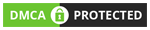







No comments