How to get Bing Daily Wallpapers on your Windows 10 PC
 |
| All Images copyrighted to respective owners, all credit goes to them. Featured on Bing Daily Desktop |
Don't believe me ? I have included some of the wallpapers in this post from my collection made from Bing Daily Wallpapers.
Each day, Bing features a beautiful high-quality image on their homepage. Not just that, but they also provide fun facts to go along with the image. Best of all if you’ve missed a day or just want to review, you can view their image archive to see what has been used in the past.
Fortunately, there’s an easy way to use the daily Bing background as your desktop wallpaper on Windows 7/8/8.1/10 -- It is --The Bing Desktop Application.
Bing Desktop is a free program that you can download, and with a couple of clicks from here (but don't try to install it, YET !) it will change your desktop wallpaper to Bing’s homepage image (And your default search engine too if you do not pay heed to installation), there are other cool images too exclusive to Bing desktop which you will love.
 (NOTE: Yes! you can use Bing Desktop
(NOTE: Yes! you can use Bing Desktop
wallpapers without any interference from Bing Search)
 (NOTE: Yes! you can use Bing Desktop
(NOTE: Yes! you can use Bing Desktop wallpapers without any interference from Bing Search)
Firstly, if you don't haven't yet downloaded Bing Desktop, grab the Bing desktop application for Windows from here.(Don't try to install it ... for now ...)
This app from Microsoft actually provides you a Bing search bar on your desktop (don’t worry, you can get rid of it) and gives you the option to use Bing’s image of the day and other recommended Bing Images as your desktop background.

Whatever you do, DON'T just blindly rush through the Bing desktop installation, as Microsoft has tried to promote Bing in all kinds of stuff on your PC. It wants to switch your current desktop background image for a Bing image of the day slideshow, as well as set your default browser’s search engine to Bing and activate related Bing Search services)..
So, How to get just the Wallpaper stuff ?
The easiest thing to do is uncheck everything EXCEPT FIRST checkbox when you get to the post installation window (see here) with a number of check boxes.
Unless, you want to use other features of Bing Desktop, just tick the first checkbox only.
Now open the Bing Desktop Application from Start menu. (If it gives corrupted files error, try to reboot your PC, it should get fixed automatically upon next restart)
Click on the Settings wheel in the upper right corner of the application’s window. Then go to Preferences and uncheck the following: “Show Bing Desktop icon on the taskbar” and “Show a search box on the taskbar.”
Next, go to Settings > General and uncheck “Turn on wallpaper toolset” and “Automatically paste copied text in the search box.”

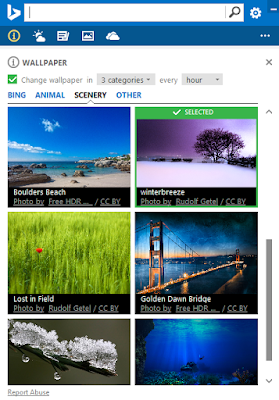
Leave “Automatically open when Windows starts” under Settings > General checked, as you want Wallpapers to update regularly from internet.
You can set the change interval of Wallpaper, Wallpaper categories change interval and manually choose Wallpapers by clicking ⓘ icon in toolbar.
Here are some other wallpapers I collected from Bing Desktop and other Bing platforms:
This app from Microsoft actually provides you a Bing search bar on your desktop (don’t worry, you can get rid of it) and gives you the option to use Bing’s image of the day and other recommended Bing Images as your desktop background.

Whatever you do, DON'T just blindly rush through the Bing desktop installation, as Microsoft has tried to promote Bing in all kinds of stuff on your PC. It wants to switch your current desktop background image for a Bing image of the day slideshow, as well as set your default browser’s search engine to Bing and activate related Bing Search services)..
So, How to get just the Wallpaper stuff ?
The easiest thing to do is uncheck everything EXCEPT FIRST checkbox when you get to the post installation window (see here) with a number of check boxes.
 |
| Uncheck all checkboxes EXCEPT first |
Now open the Bing Desktop Application from Start menu. (If it gives corrupted files error, try to reboot your PC, it should get fixed automatically upon next restart)
Click on the Settings wheel in the upper right corner of the application’s window. Then go to Preferences and uncheck the following: “Show Bing Desktop icon on the taskbar” and “Show a search box on the taskbar.”
 |
| Uncheck First and second checkbox |

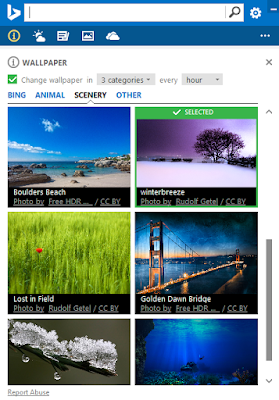
Leave “Automatically open when Windows starts” under Settings > General checked, as you want Wallpapers to update regularly from internet.
You can set the change interval of Wallpaper, Wallpaper categories change interval and manually choose Wallpapers by clicking ⓘ icon in toolbar.
Here are some other wallpapers I collected from Bing Desktop and other Bing platforms:
These are in Full HD resolution (1920 x 1200) and you can download them if you like by right clicking or long pressing the image (on touchscreen devices).













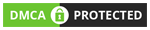






No comments