Getting the most out of the Battery Power Slider in Windows 10 Fall Creators Update
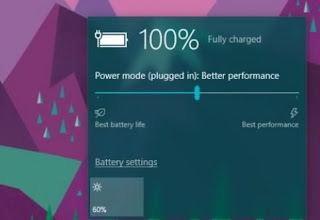
Microsoft experimented with “Power Throttling” in the Insider Previews of the original Creators Update. This feature has now arrived for everyone in the Fall Creators Update.
This feature allows Windows to automatically put the CPU in an energy efficient state when background work is being performed, saving battery power. Windows identifies applications running in the foreground, music and video players, and other important tasks and won’t throttle them. Microsoft stated that this feature can provide up to an 11% reduction in CPU usage when the PC is under heavy load.
You can control this feature from the power slider, which is now available when you click the🔋 battery icon. In Battery Saver or Recommended mode, Power Throttling is enabled. In Best Performance mode, it’s disabled.
Here's how to fix missing battery slider in Windows fall creators update :
Step 1(one and only step ;-) ): Just open power options in control panel switch to balanced mode and you should see power slider on battery icon now. (Restart your user session if you have to...)
You can also disable this feature for individual apps by heading to Settings > System > Battery, selecting an application, setting “Managed by Windows” to “Off”, and unchecking the “Reduce work app does when in the background” checkbox.
According to Microsoft’s announcement, this feature is currently only available on computers with processors that include Intel’s Speed Shift technology, which is 6th-generation Skylake (and newer) Core processors. Microsoft plans to roll it out to other processors in future.
So guys! This was the way to fix a missing power slider from battery button in Windows 10 fall creators update.
Thanks for visiting ! Stay tuned here for tips and tricks like this 🙂🙂... Happy new year BTW.

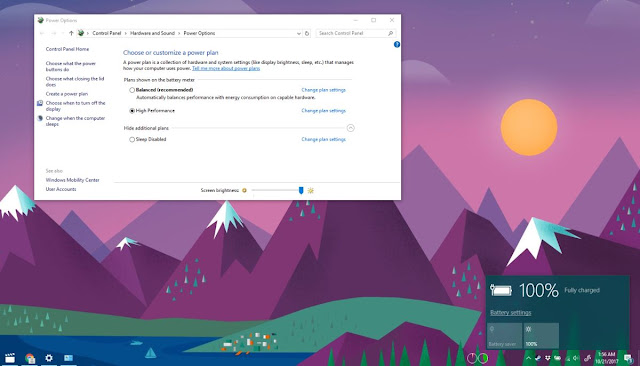
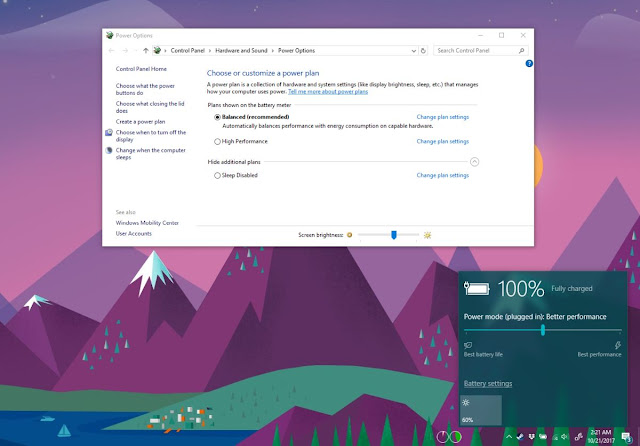

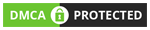







No comments